User Profile Management With FsLogix
When we are designing Virtual desktop for different use cases, User Profile Management is one of the ask.
Virtual Desktops being non Persistent and Floating in nature, User Profile management definitely provides better user experience.
Basic user profile management includes user Preferences, Environment settings, Browser Book marks, User credentials, Outlook configuration etc.
To manage User Persona this we have few Tools / technologies available
1) App Volumes Manager with Writable Volume Option
2) User Environment Manager
3) Persona Management
4) GPO for user Profile Folder redirection
AND
5) newest in the list is FSLogix , a simple and useful tool for Managing User profiles in a Non Persistent Virtual Desktop Environment.
FSlogix can be used with Horizon view (on-prem or Cloud implementation ) and Windows Virtual Desktop in Azure
Lets see simple steps to configure FsLogix for Virtual Desktops
To Implement Fslogix we need
1) FsLogix Tool click here to download
2) A SMB share with user permissions on it
3) A Local or Group policy with few registry keys as below
4) Add users / groups into FSlogix inclusion group (gets created on Virtual machine after installing FSlogix)
Lets see how to configure the same.
FSLogix Installation:




FSlogix apps should be installed to your Parent Base machine so that gets available to all user machines. Solution may be WVD or Horizon View On prem or horizon on Azure.
Add Registries via group policies or local settings :
Create below registry keys to machines that need to use FSlogix

These registry keys can be created via a group policy or local Policy.
Enabled: When set as 1 enables use of FSlogix
VHDLocation: key has network share where user profiles will be store
Add User groups or Users to FSlogix inclusion groups :
Make sure to add users/groups to FSlogix Profile include list

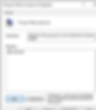
That's it Fslogix user profile management is ready for use
1) Bookmarks will be retained
2) Any user customization, icons pinned to tool bar or start menu
3) Any environment / user configuration
4) Outlook configuration









